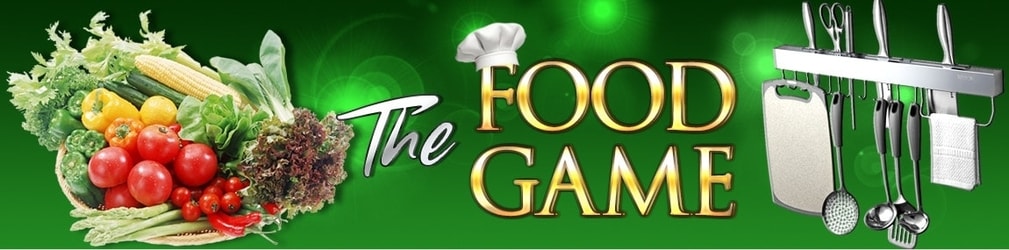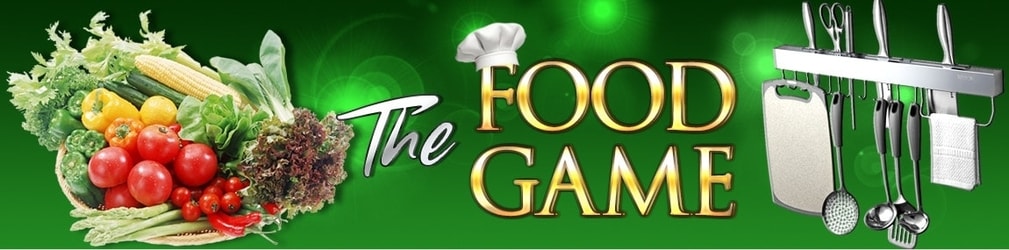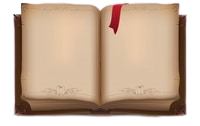Gmail
- Open the settings icon at the upper right-hand side of Gmail (the gear icon), and choose "Settings" from the list.
- Open the Filters and Blocked Addresses tab.
- Click the link called Create a new filter. If you already have lots of filters, you won't see this link until you scroll to the very bottom of the page.
- In the "From" field, type the email address to whitelist, or the domain. I recommend adding the domain, foodgame.surf, but you can also add the email: admin@foodgame.surf
- Click "Create filter" at the bottom of that pop-up window to make the whitelist filter.
- A new box opens that says "When a message arrives that matches this search", select "Never send it to spam".
- Click the "Create filter" button.
Outlook
- Click on gear icon in the upper right corner of your Hotmail screen.
- On the "Options" page under "Preventing junk email", click "Safe and blocked senders".
- Click the link Safe senders on the next page.
- Enter the email address admin@foodgame.surf in the text box.
- Click "Add to list".
Yahoo
- Click "Options" at the top right of the navigation bar.
- Select "Mail Options" from the list that drops down.
- Choose "Filters" from the list that next appears and click on the "Add" button.
- In the "Sender" field, select "Contains" in the dropdown list and write in the right field: foodgame.surf
- Choose the destination folder, which would be the inbox.
|